Create self managed node groups with Spot Instances
If you are starting with self managed Spot workers chapter directly and planning to run only self managed node groups with Spot Instances, then first complete below chapters and then return back here: Start the workshop, Launch using Terraform, Install Kubernetes Tools, and Select Instance Types for Diversification
If you are have already completed EKS managed Spot workers chapters and still want to explore self managed node groups with Spot Instances, then continue with this chapter.
In this section we will create self managed node groups with Spot best practices. To adhere to the best practice of instance diversification we will include instance types we identified in Select Instance Types for Diversification chapter. Remember to continue using your Cloud9 workspace to run all commands.
Within the main.tf template file, there’s a seccion within the eks_blueprints module with the following comment:
// ### -->> SPOT SELF-MANAGED NODE GROUPS GO HERE <<--- ###
Just below that line, paste the following code snippet to create two Spot self-managed node groups:
self_managed_node_groups = {
smng_spot_4vcpu_16mem = {
node_group_name = "smng-spot-4vcpu-16mem"
capacity_rebalance = true
use_mixed_instances_policy = true
create_iam_role = false
iam_role_arn = aws_iam_role.managed_ng.arn
instance_type = "m5.xlarge"
bootstrap_extra_args = "--kubelet-extra-args '--node-labels=eks.amazonaws.com/capacityType=SPOT,intent=apps,type=self-managed-spot --register-with-taints=spotInstance=true:PreferNoSchedule'"
mixed_instances_policy = {
instances_distribution = {
on_demand_base_capacity = 0
on_demand_percentage_above_base_capacity = 0
spot_allocation_strategy = "price-capacity-optimized"
}
override = [
{ instance_type = "m4.xlarge" },
{ instance_type = "m5.xlarge" },
{ instance_type = "m5a.xlarge" },
{ instance_type = "m5ad.xlarge" },
{ instance_type = "m5d.xlarge" },
{ instance_type = "t2.xlarge" },
{ instance_type = "t3.xlarge" },
{ instance_type = "t3a.xlarge" }
]
}
max_size = 4
desired_size = 2
min_size = 0
subnet_ids = module.vpc.private_subnets
launch_template_os = "amazonlinux2eks"
}
smng_spot_8vcpu_32mem = {
node_group_name = "smng-spot-8vcpu-32mem"
capacity_rebalance = true
use_mixed_instances_policy = true
create_iam_role = false
iam_role_arn = aws_iam_role.managed_ng.arn
instance_type = "m5.2xlarge"
bootstrap_extra_args = "--kubelet-extra-args '--node-labels=eks.amazonaws.com/capacityType=SPOT,intent=apps,type=self-managed-spot --register-with-taints=spotInstance=true:PreferNoSchedule'"
mixed_instances_policy = {
instances_distribution = {
on_demand_base_capacity = 0
on_demand_percentage_above_base_capacity = 0
spot_allocation_strategy = "price-capacity-optimized"
}
override = [
{ instance_type = "m4.2xlarge" },
{ instance_type = "m5.2xlarge" },
{ instance_type = "m5a.2xlarge" },
{ instance_type = "m5ad.2xlarge" },
{ instance_type = "m5d.2xlarge" },
{ instance_type = "t2.2xlarge" },
{ instance_type = "t3.2xlarge" },
{ instance_type = "t3a.2xlarge" }
]
}
max_size = 2
desired_size = 1
min_size = 0
subnet_ids = module.vpc.private_subnets
launch_template_os = "amazonlinux2eks"
}
}
Run a terraform fmt to fix any identation problem (if any), then run:
terraform apply --auto-approve
The creation of the workers will take about 3-4 minutes.
There are a few things to note in the configuration that we just used to create these nodegroups.
- First node group has xlarge (4 vCPU and 16 GB) instance types with minSize 0, maxSize 4 and desiredCapacity 2.
- Second node group has 2xlarge (8 vCPU and 32 GB) instance types with minSize 0, maxSize 2 and desiredCapacity 1.
- All nodes in the node group would be Spot instances.
- The Spot allocation strategy is set as Price-Capacity Optimized. This will ensure the capacity we provision in our node groups is procured from the pools that will have less chances of being interrupted.
- We applied a Taint
spotInstance: "true:PreferNoSchedule". PreferNoSchedule is used to indicate we prefer pods not be scheduled on Spot Instances. This is a “preference” or “soft” version of NoSchedule – the system will try to avoid placing a pod that does not tolerate the taint on the node, but it is not required.
If you are wondering at this stage: Where is spot bidding price ? you are missing some of the changes EC2 Spot Instances had since 2017. Since November 2017 EC2 Spot price changes infrequently based on long term supply and demand of spare capacity in each pool independently. You can still set up a maxPrice in scenarios where you want to set maximum budget. By default maxPrice is set to the On-Demand price; Regardless of what the maxPrice value, Spot Instances will still be charged at the current spot market price.
Confirm the Nodes
Aside from familiarizing yourself with the kubectl commands below to obtain the cluster information, you should also explore your cluster using kube-ops-view and find out the nodes that were just created.
Confirm that the new nodes joined the cluster correctly. You should see the nodes added to the cluster.
kubectl get nodes
You can use the node-labels to identify the lifecycle of the nodes
kubectl get nodes --selector=type=self-managed-spot
ip-192-168-11-135.ap-southeast-1.compute.internal NotReady <none> 13s v1.21.4-eks-033ce7e SPOT
ip-192-168-78-145.ap-southeast-1.compute.internal NotReady <none> 5s v1.21.4-eks-033ce7e SPOT
ip-192-168-78-41.ap-southeast-1.compute.internal NotReady <none> 12s v1.21.4-eks-033ce7e SPOT
You can use the kubectl describe nodes with one of the spot nodes to see the taints applied to the EC2 Spot Instances.
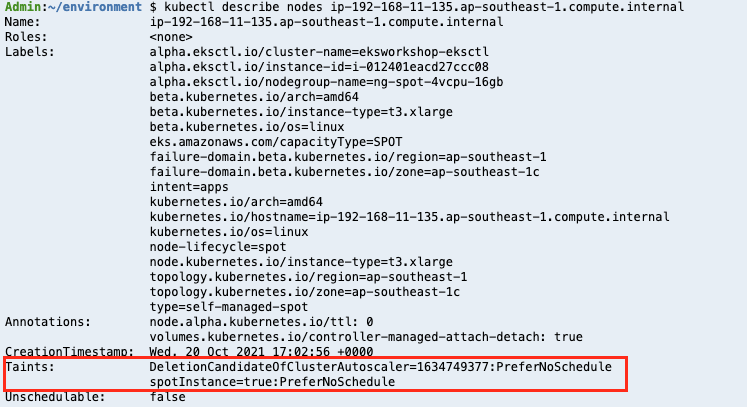
Explore your cluster using kube-ops-view and find out the nodes that have just been created.