Setup Cloud9 Environment
Seting up Cloud 9 Environment
If you are running the workshop on your own, the Cloud9 workspace should be built by an IAM user with Administrator privileges, not the root account user.
Please ensure you are logged in as an IAM user. We will open the Cloud9 environment first to execute all the commands needed for this workshop.
- Login into AWS console with your account credentials and choose the region where you deployed the CloudFormation template.
- Select Services and type Cloud9
- Click on Your environments.
- Select the Cloud9 environment with the name EcsSpotWorkshop
- Click on Open IDE
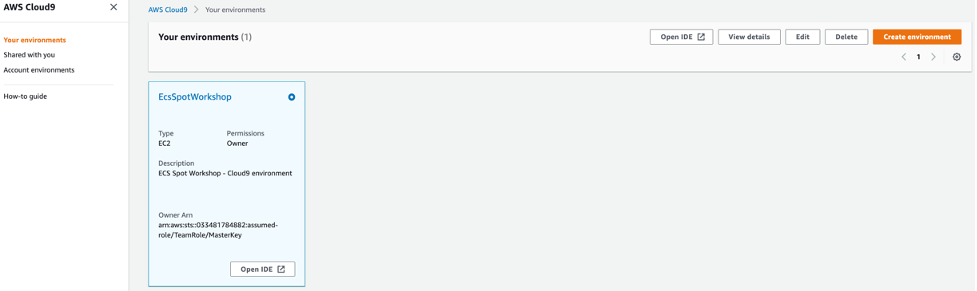
- When it comes up, customize the environment by closing the welcome tab and lower work area, and opening a new terminal tab in the main work area:
- If you like the dark theme seen below, you can choose it yourself by selecting View / Themes / Solarized / Solarized Dark in the Cloud9 workspace menu.
If you have not used Cloud9 before, take your time to explore the IDE (Integrated Development Environment). We will primarily be using the terminal and the editor to read files.
Your workspace should now look like this:
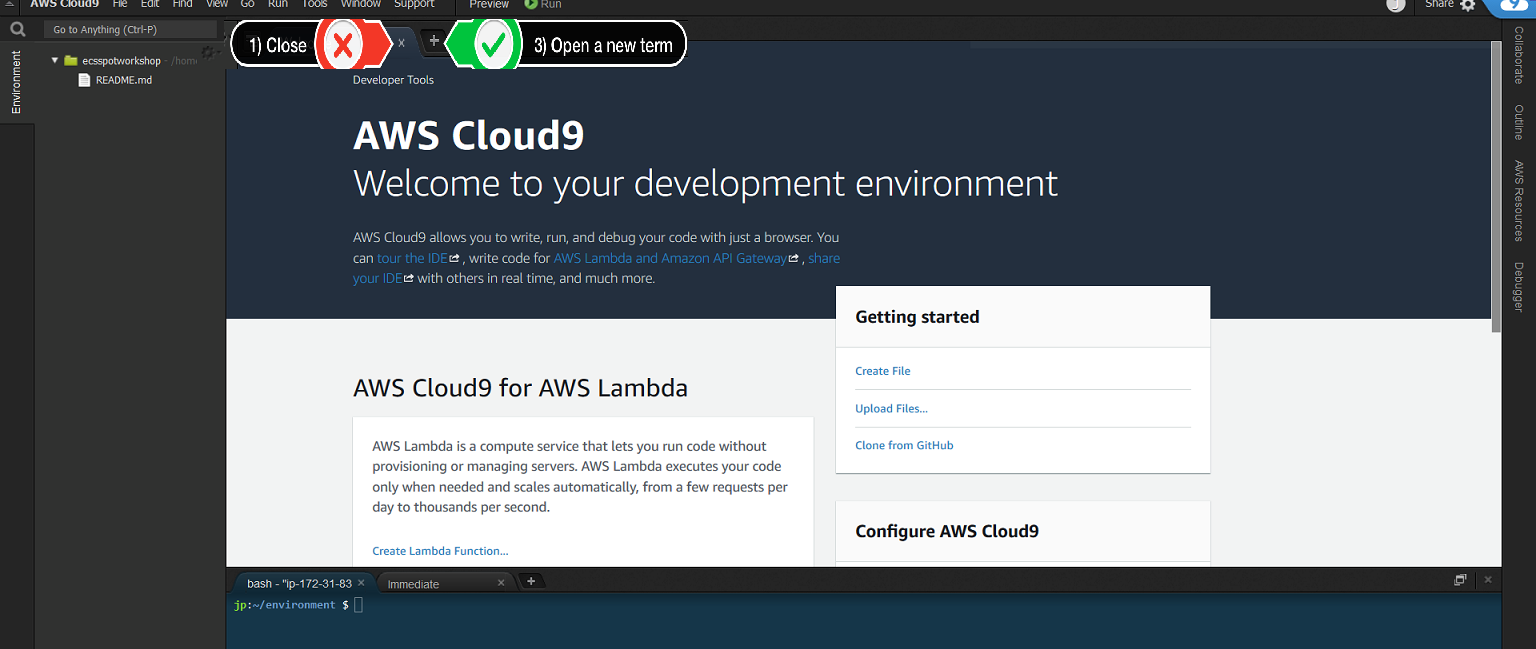
Attaching an IAM role to the Cloud9 workspace
In order to work with ECS from our new Cloud9 IDE environment, we need the required permissions.
- Find your Cloud9 EC2 instance here
- Select the Instance, then choose Actions -> Security -> Modify IAM Role
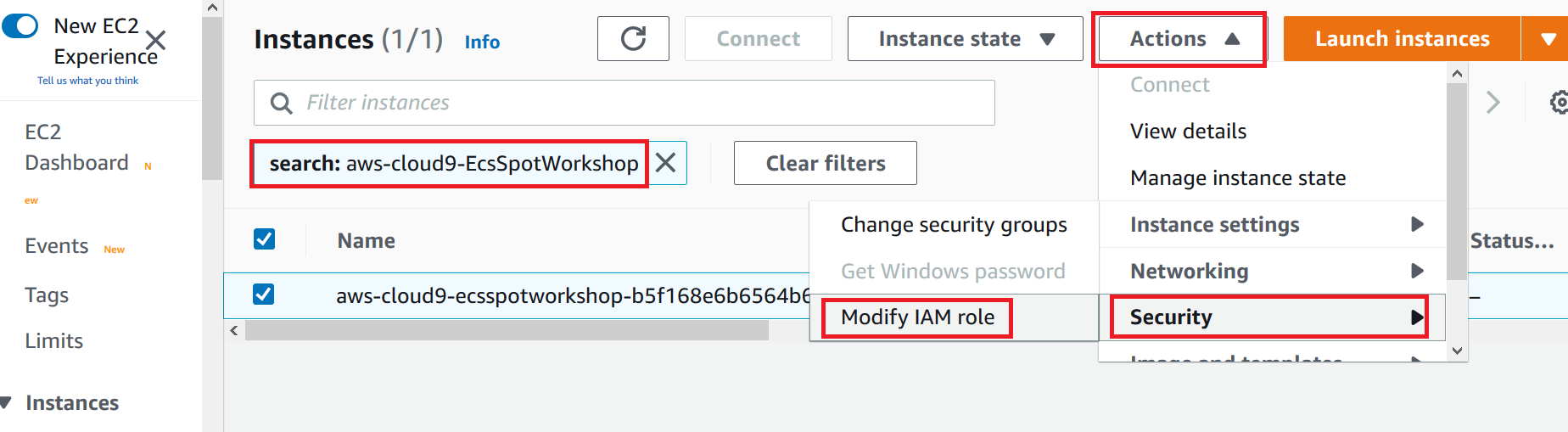
- Choose EcsSpotWorkshop-Cloud9InstanceProfile from the IAM Role drop down, and select Apply

- Return to your Cloud9 instance and click on the Settings icon at the top right
- Select AWS SETTINGS
- Turn off AWS managed temporary credentials
- Close the Preferences tab
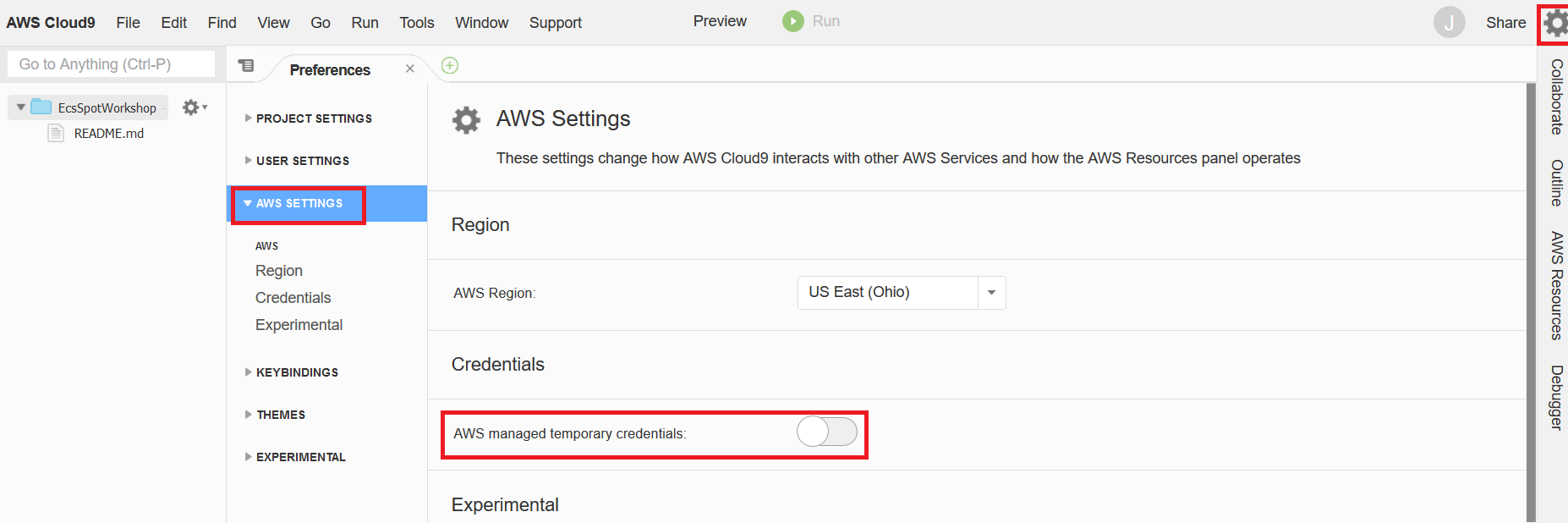
Use the GetCallerIdentity CLI command to validate that the Cloud9 IDE is using the correct IAM role.
aws sts get-caller-identity
The output assumed-role name should contain the name of the role in the Arn field.
{
"UserId": "AROAQAHCJ2QPOAJPQADXV:i-0eedc304975256fac",
"Account": "0004746XXXXX",
"Arn": "arn:aws:sts::0004746XXXXX:assumed-role/EcsSpotWorkshop-Cloud9InstanceRole/i-0eedc304975256fac"
}