Create an EC2 launch template
EC2 Launch Templates reduce the number of steps required to create an instance by capturing all launch parameters within one resource.
You can create a launch template that contains the configuration information to launch an instance. Launch templates enable you to store launch parameters so that you do not have to specify them every time you launch an instance. For example, a launch template can contain the AMI ID, instance type, and network settings that you typically use to launch instances. When you launch an instance using the Amazon EC2 console, an AWS SDK, or a command line tool, you can specify the launch template to use.
You might be wondering how a Launch Template is different from a Launch Configuration. They are similar in that they both specify instance configuration information; however Launch Templates provide additional features like versioning and enable you to use the latest features of Amazon EC2 and Auto Scaling Groups with multiple instance types and purchase options. You can learn more about Launch Templates here
You will create a launch template to specify configuration parameters for launching instances in this workshop.
-
On the left-side pane of the Cloud9 environment, navigate to the folder
cloud9Environment-*/ec2-spot-workshops/workshops/running-amazon-ec2-workloads-at-scale. Here you will find all the configuration files that will be used during the workshop. You can use the Cloud9 text editor to open and visualize them as you execute commands to update the files.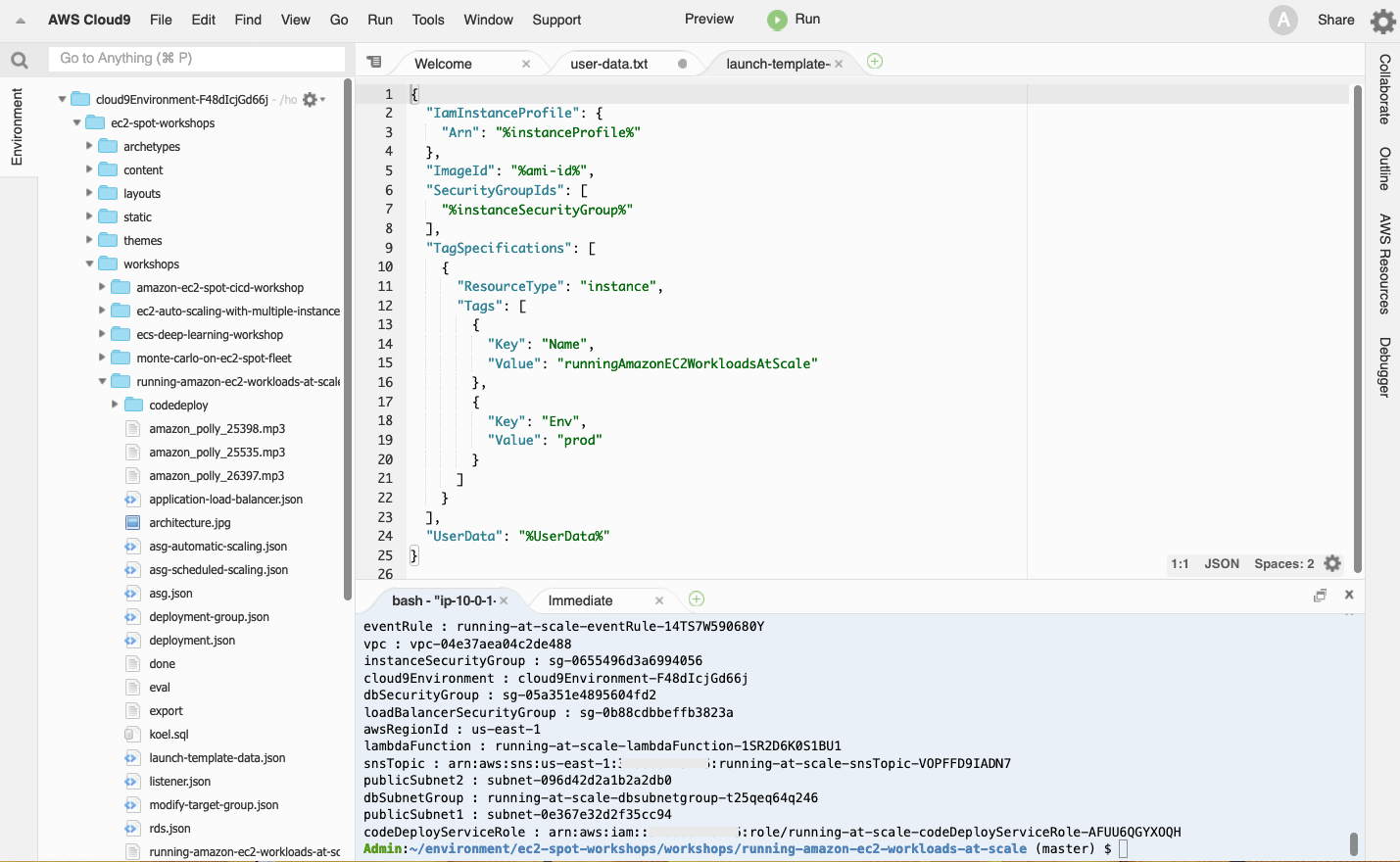
-
Execute the following command to update the file user-data.txt with the resources created by the CloudFormation template. The file contains the User Data with the cloud-init directives that will be executed upon instance launch.
sed -i.bak -e "s/%awsRegionId%/$AWS_REGION/g" -e "s/%fileSystem%/$fileSystem/g" user-data.txt -
Take a moment to look at the user data script to understand the bootstrapping actions that will be performed during instance launch.
-
Execute the below command to update the launch-template-data.json file with the base64 encoded user data script, the resource ids created by the CloudFormation template and the latest Amazon Linux 2 AMI.
# First, this command looks up the latest Amazon Linux 2 AMI export ami_id=$(aws ssm get-parameters --names /aws/service/ami-amazon-linux-latest/amzn2-ami-hvm-x86_64-gp2 --query Parameters[0].Value --output text) sed -i.bak -e "s#%instanceProfile%#$instanceProfile#g" -e "s/%instanceSecurityGroup%/$instanceSecurityGroup/g" -e "s/%ami-id%/$ami_id/g" -e "s/%UserData%/$(cat user-data.txt | base64 --wrap=0)/g" launch-template-data.json -
Take the time to look at the launch-template-data.json file. You will see that IamInstanceProfile Arn, SecurityGroupIds and UserData have been populated with your own details.
-
Execute the below command to create the Launch template from the configuration file you have updated.
aws ec2 create-launch-template --launch-template-name runningAmazonEC2WorkloadsAtScale --version-description dev --launch-template-data file://launch-template-data.jsonYou should see an output similar to the following:
{ "LaunchTemplate": { "LatestVersionNumber": 1, "LaunchTemplateId": "lt-04c1ee7ef0e1e6b3b", "LaunchTemplateName": "runningAmazonEC2WorkloadsAtScale", "DefaultVersionNumber": 1, "CreatedBy": "arn:aws:sts::012345678912:assumed-role/runningEC2WorkloadsAtScale-instanceRole-E5CPATQAY4O0/i-xxxxxxx", "CreateTime": "2019-11-05T13:27:58.000Z" } }
Now that the launch template is created, browse to the Launch Templates console and check out your newly created launch template. Verify that the launch template has been correctly created:
-
Verify that the contents of the launch template are correct:
aws ec2 describe-launch-template-versions --launch-template-name runningAmazonEC2WorkloadsAtScale -
Verify that the contents of the launch template user data are correct:
aws ec2 describe-launch-template-versions --launch-template-name runningAmazonEC2WorkloadsAtScale --output json | jq -r '.LaunchTemplateVersions[].LaunchTemplateData.UserData' | base64 --decode