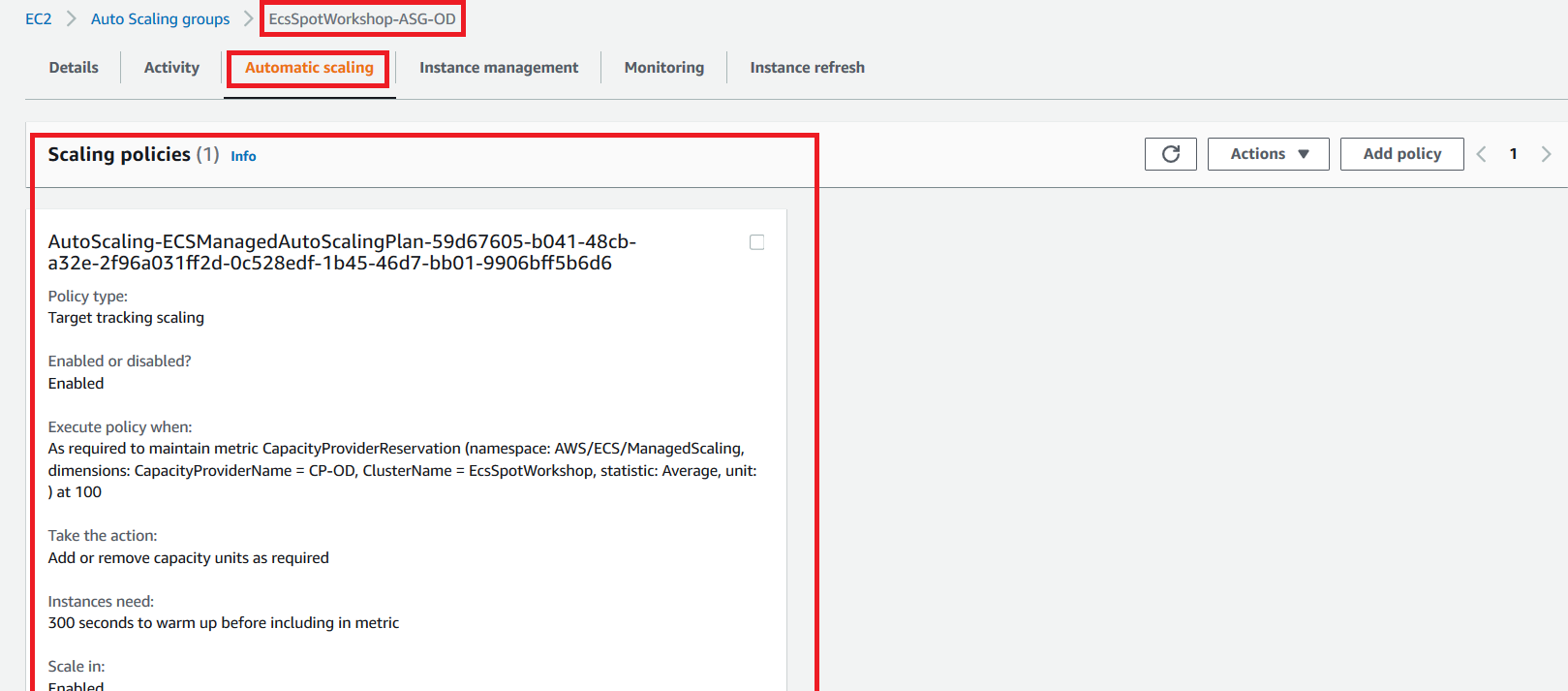Create On-Demand Auto Scaling Group and Capacity Provider
Create the OnDemand Auto Scaling Group
So far we have an ECS Cluster created and a Launch Template that bootstrap ECS agents and links them against the ECS Cluster. In this section, we will create an EC2 Auto Scaling group (ASG) for On-Demand Instances using the Launch Template created by the CloudFormation stack. Go back to your Cloud9 environment and copy the file templates/asg.json for the EC2 Auto Scaling group configuration.
cd ~/environment/ec2-spot-workshops/workshops/ecs-spot-capacity-providers/
cp templates/asg.json .
We will now replace the environment variables in the asg.json file with the On-Demand settings, changing the OnDemand percentage field in ASG and substituting the CloudFormation environment variables that we exported earlier with the asg.json placeholder names in the template.
export ASG_NAME=EcsSpotWorkshop-ASG-OD
export OD_PERCENTAGE=100 # Note that ASG will have 100% On-Demand, 0% Spot
sed -i -e "s#%ASG_NAME%#$ASG_NAME#g" -e "s#%OD_PERCENTAGE%#$OD_PERCENTAGE#g" -e "s#%PUBLIC_SUBNET_LIST%#$VPCPublicSubnets#g" -e "s#%LAUNCH_TEMPLATE_ID%#$LaunchTemplateId#g" asg.json
Read the asg.json file and understand the various configuration options for the EC2 Auto Scaling group. Check how although this is an OnDemand we still apply instance diversification with the Prioritized allocation strategy. Check how the Launch Template we reviewed in the previous section is referenced in the Auto Scaling Group.
Create the ASG for the On-Demand Instances.
aws autoscaling create-auto-scaling-group --cli-input-json file://asg.json
ASG_ARN=$(aws autoscaling describe-auto-scaling-groups --auto-scaling-group-name $ASG_NAME | jq -r '.AutoScalingGroups[0].AutoScalingGroupARN')
echo "$ASG_NAME ARN=$ASG_ARN"
The output of the above command will appear and will be similar to the one below. We have captured the ASG ARM to use in the next sections.
EcsSpotWorkshop-ASG-OD ARN=arn:aws:autoscaling:us-east-1:0004746XXXX:autoScalingGroup:1e9de503-068e-4d78-8272-82536fc92d14:autoScalingGroupName/EcsSpotWorkshop-ASG-OD
The On-Demand auto scaling group will appear as below in the console
Optional Exercises
Based on the configuration and steps above, try to answer the following questions:
- Now that we have created an OnDemand AutoScaling Group, Can you guess how much capacity we have allocated to our Cluster ?
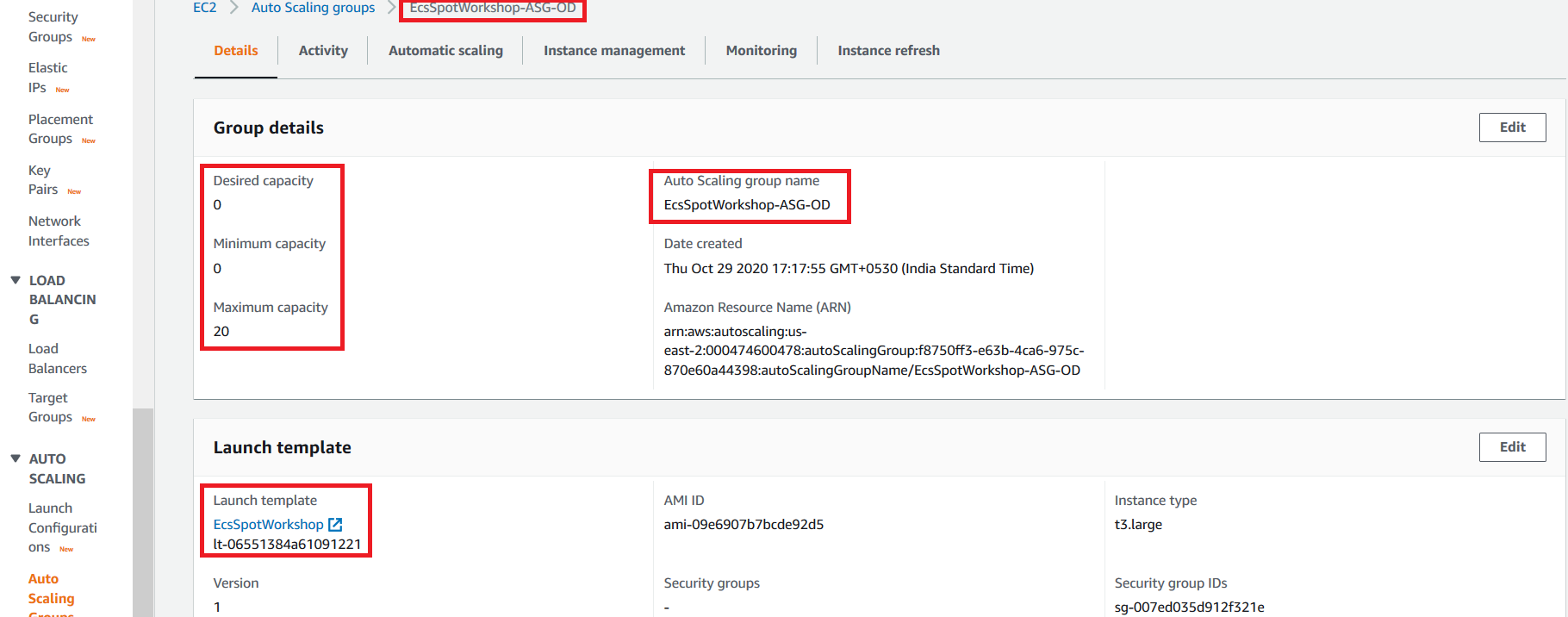
- How did we configured the Auto Scaling Group to Scale on demand instances?
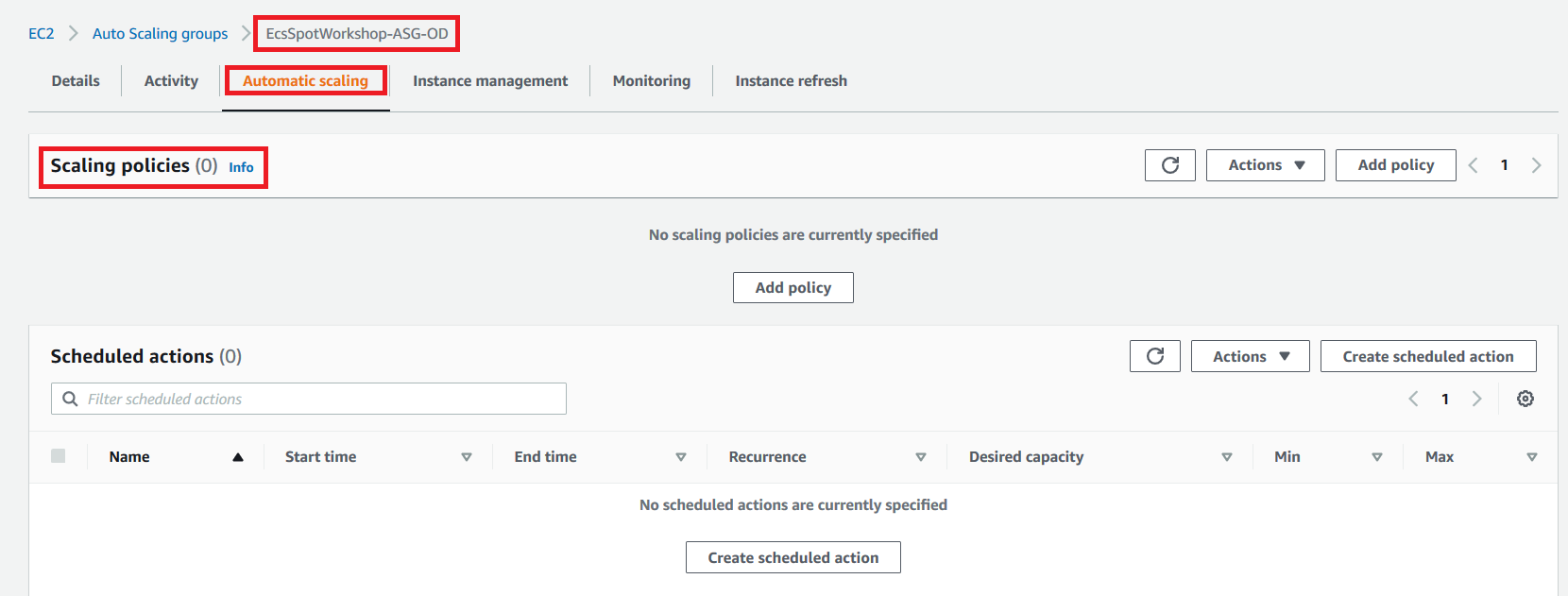
Create the OnDemand Capacity Provider
To create a capacity provider, follow these steps:
- Open the ECS console in the region where you deployed the CFN template.
- Click Clusters
- Click EcsSpotWorkshop
- Click the tab Capacity Providers
- Click Create
- For capacity provider name, enter CP-OD
- For Auto Scaling group, select EcsSpotWorkshop-ASG-OD
- For Managed Scaling, leave with default selection of Enabled
- For Target capacity %, enter 100
- For Managed termination protection, leave with default selection of Enabled
- Click on Create on the bottom right
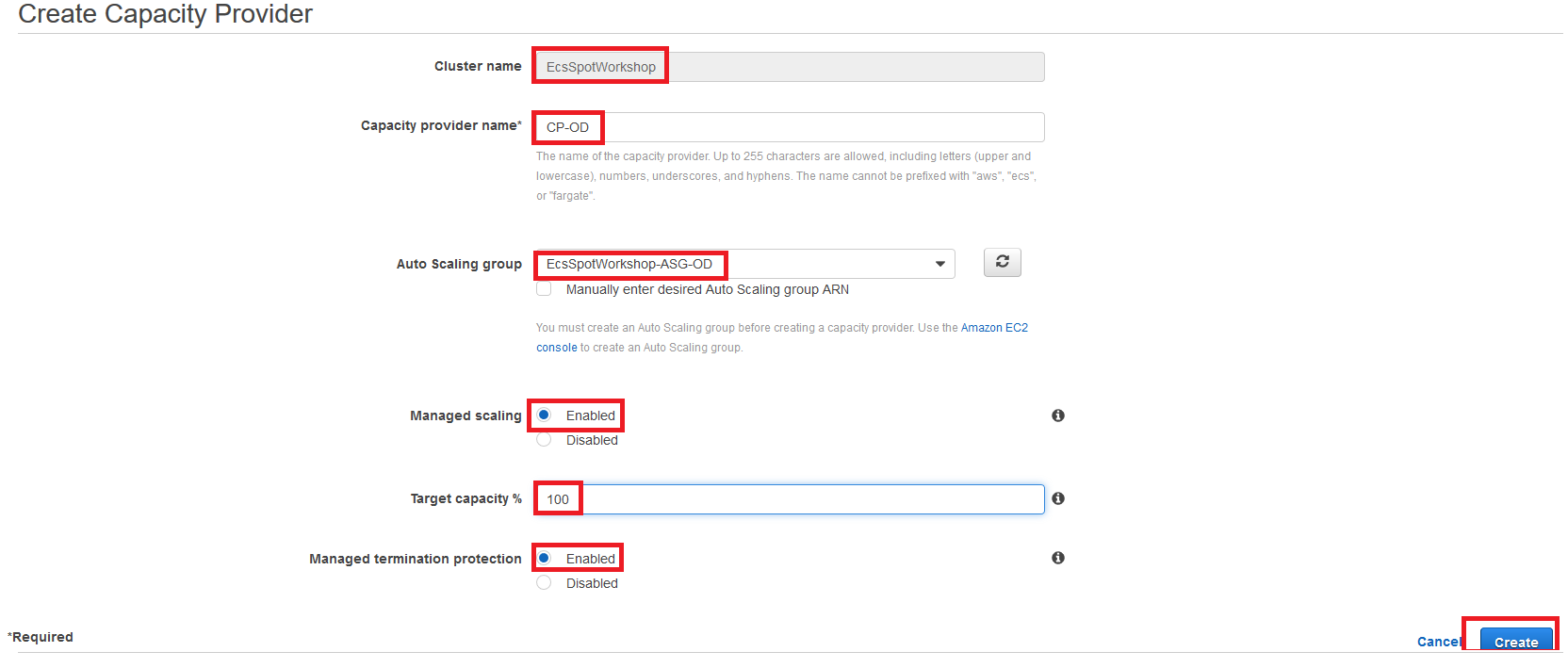
Optional Exercises
Based on the configuration and steps above, try to answer the following questions:
- How would you check in the console the details about the new capacity provider created?
- Open the ECS console in the region where you deployed the CFN template.
- Click Clusters
- Click EcsSpotWorkshop
- Refresh the Capacity Providers tab, and you will see the CP-OD is created and attached to the ECS cluster.
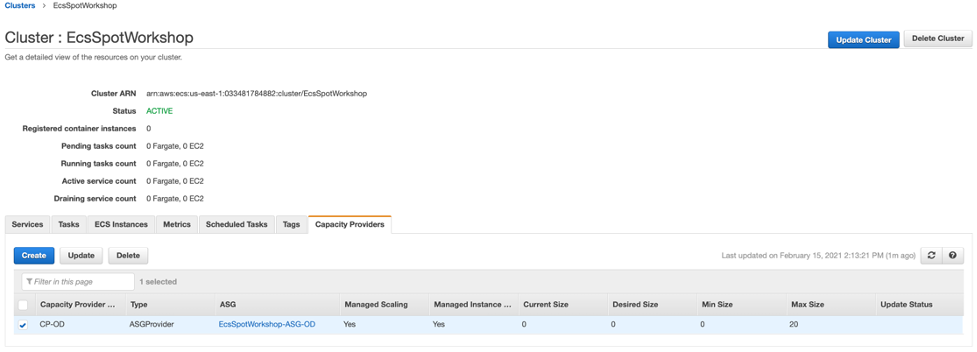
- When creating the capacity provider against the Auto Scaling Group, we did enable “Managed Scaling” or CAS (Cluster Auto Scaling). How can I confirm the right scaling policy has been created for this Auto Scaling Group?
The capacity provider creates a target tracking policy on the On-Demand Auto Scaling group.
Go to the AWS EC2 Console and select the Automatic Scaling tab on the EcsSpotWorkshop-ASG-OD.