Installing the demo app into Amazon EKS
In this section you will deploy the demo application you built earlier in the new Amazon EKS cluster deployed fully on spot instances.
-
In the Cloud9 file tree on the left open file
amazon-ec2-spot-cicd-workshop/gitlab-spot/demo-app/.gitlab-ci.yml(if you don’t see it, make sure you have enabled the hidden files in Workshop Preparation). -
Change the jobs
deploy_to_eksandtest_on_eksto the following ones:
deploy_to_eks:
stage: deploy
image: registry.gitlab.com/gitlab-org/cloud-deploy/aws-base:latest
before_script:
- aws --version
- aws eks update-kubeconfig --region $REGION --name $K8S_CLUSTER_NAME
- apt-get install -y gettext # To get envsubst
- export KUBECTL_VERSION=v1.23.7
- curl --silent --location -o /usr/local/bin/kubectl https://storage.googleapis.com/kubernetes-release/release/${KUBECTL_VERSION}/bin/linux/amd64/kubectl
- chmod +x /usr/local/bin/kubectl
script:
- envsubst < k8s_deploy.yaml > k8s_deploy_filled.yaml
- kubectl apply -f k8s_deploy_filled.yaml
- kubectl rollout status deploy/spot-demo
- kubectl get services/spot-demo -o wide
- kubectl get ingress spot-demo -o wide
- echo "SERVICE_ADDRESS=$(kubectl get ingress spot-demo -o jsonpath='{.status.loadBalancer.ingress[*].hostname}')" >> deploy_to_eks.env
artifacts:
reports:
dotenv: deploy_to_eks.env
test_on_eks:
stage: test
image: registry.gitlab.com/gitlab-org/cloud-deploy/aws-base:latest
before_script:
- echo Verifying service on $SERVICE_ADDRESS
script:
- |
echo Waiting for the service to respond with 200
serviceup=0
for i in {1..60}
do
export result=$(curl -s -o /dev/null -w "%{http_code}" http://$SERVICE_ADDRESS/info/)
if [[ "$result" -eq 200 ]]
then
serviceup=1
break
fi
echo Load balancer not ready yet
sleep 10
done
if [[ "$serviceup" -eq 1 ]]
then
echo Service responded with 200
else
echo Service not responded within the timeout
exit 1
fi
for i in {1..50}
do
echo -n "Test $i: "
export result=$(curl -s http://$SERVICE_ADDRESS/info/ | egrep 'lifecycle.*spot' | wc -l)
if [[ "$result" -eq 1 ]]
then
echo -e "\033[0;32mOK\033[0m"
else
echo -e "\033[0;31mNOT OK\033[0m"
exit 1
fi
done
dependencies:
- deploy_to_eks
-
Save the file, using Ctrl + S or Cmd + S depending on your Operating System, or choosing File > Save. Then close it.
-
Create a new commit with the updated file and push it to the origin:
cd ~/environment/amazon-ec2-spot-cicd-workshop/gitlab-spot/demo-app/
git add .gitlab-ci.yml
git commit -m "Added deployment to EKS"
git push
-
Return to the browser tab with GitLab and in the navigation pane choose CI/CD > Pipelines.
-
Make sure that the CI/CD pipeline is successfully completed or wait until it does.
-
You can click on the circle to see the job output. For example, for the right-most one it would show the testing result:
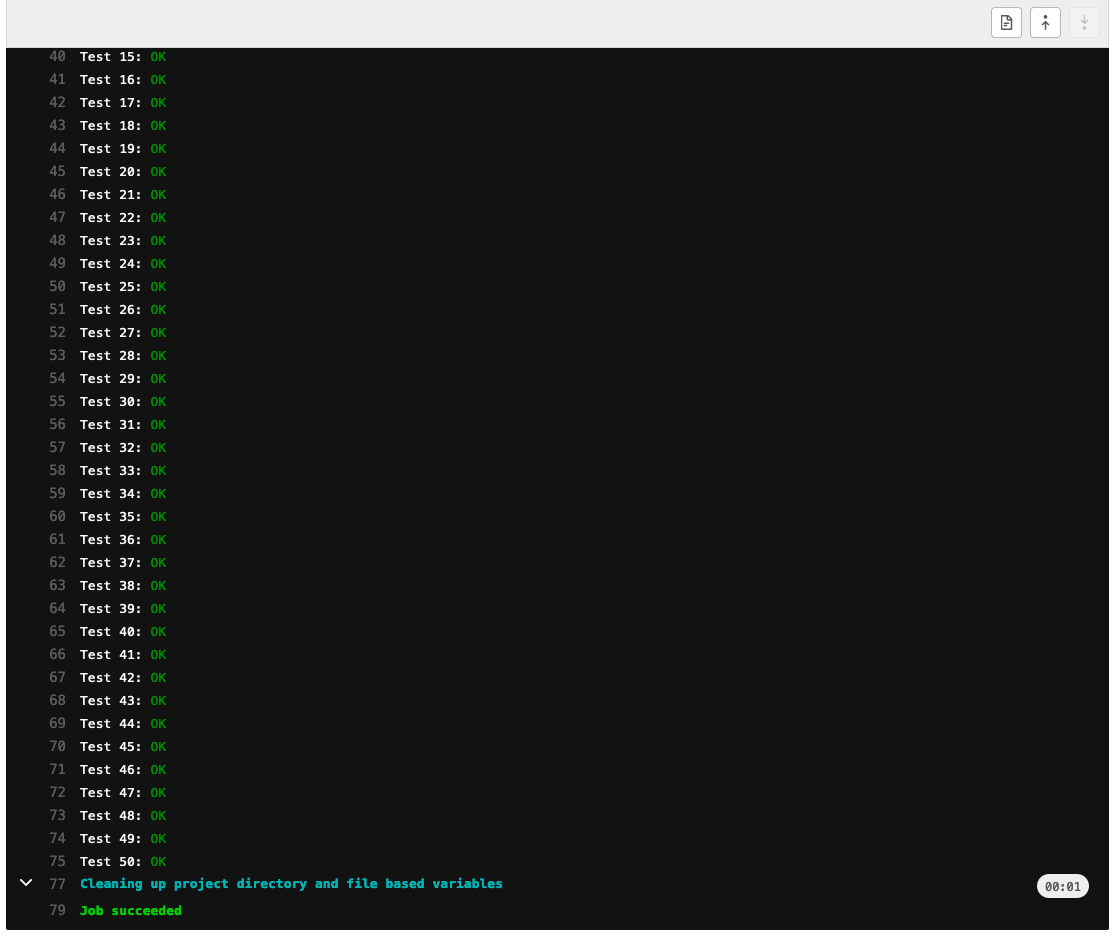
-
Return to the Cloud9 tab and print the information about the new service:
echo http://$(kubectl get ingress spot-demo -o jsonpath='{.status.loadBalancer.ingress[*].hostname}')/info/
- Open the output URL in a new browser tab and refresh the page several times to make sure that the requests reach pods on different worker nodes, all on spot instances:
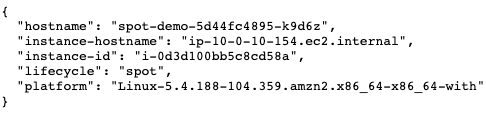
You have deployed the demo application in Kubernetes cluster (created in Amazon EKS service) with all its worker nodes running on Amazon EC2 Spot instances. It is useful for executing tests in your CI/CD pipeline (though AWS customers run full Production clusters on spot instances too): for example, you can add new spot nodes into your cluster right from the pipeline and after finishing testing remove them.
To view the current economy from using spot instances instead of on-demand ones perform the following steps:
- Return to the browser tab with EC2 console or open it again.
- Choose Spot Requests in the Instances section of the navigation pane.
- Choose Savings summary.
You can now clean all the resources created during the workshop using the steps in Workshop Cleanup.